Coll bro
ok

Cool staff
1. It Should Be an Optional Feature
Not everyone wants, or needs, lazy loading in their website.
And as such, lazy loading should be an optional feature, instead of it being a standard feature that you can’t turn off.
2. There Are Better Lazy Loading Solutions Available
The WordPress lazy loading feature is super basic. It just lazy loads all your images, and there are no custom settings.
If you use a plugin such as a3 Lazy Load, you have tons of useful configuration options to set up image lazy loading the way you want it to work.
For example, with a3 you can set an image load threshold, which gets your images to load when a user, while scrolling, reaches a pixels threshold. It also allows you to easily exclude images from being lazy loaded by using a class name.
WordPress doesn’t offer any of these essential customization options. At least, not yet.
If you’re not currently using any lazy loading plugin or other solution, you may wish to keep the WordPress lazy loading feature on if you’re happy with it.
But for me, I don’t need it, because by using a good plugin, I can set this up the way I want it to work.
How to Disable WordPress Lazy Loading (3 Steps)
Luckily, disabling the new WordPress lazy loading feature is very simple.
To do this, you need to add a so-called filter to the functions.php file in your WordPress website. However, rather than hacking into that very important WordPress file, I prefer to use a plugin called Code Snippets.
This plugin allows you to add code to your WordPress blog without touching the functions.php file. It’s a lot safer, and it’s nice to have your custom code snippets organized in one spot.
Page speed is indeed a ranking factor. I think we can all agree on that.
But that doesn’t mean you need to chase that perfect score in the Google PageSpeed Insights tool in order to get higher organic search rankings.
It doesn’t work that way, unlike what so many people want to believe.
User Experience
The way I approach this whole page speed thing, is that I want to offer my readers a pleasant user experience. And page speed is one of the many factors that have an impact on the overall user experience.
The Google PageSpeed Insights tool is literally just that. It’s a tool. A tool that analyzes the content of a web page, and then generates suggestions to make that page faster.
What this is about is user experience. The better your site’s user experience is overall, the more Google will appreciate your site in the long term. And a fast loading site contributes to a good user experience.
But there’s so much more. The layout and readability of your content, your site’s architecture, the amount of ads on your site, the size of your font, etc… All of these things + so much more, impact user experience.
And that is what your goal should be. To offer a good user experience to your readers. So that they will stick around on your site for longer, read more pages, and even come back later for more.
Your goal should NOT be to desperately chase those green lights. Your goal should NOT be to sacrifice other good user experience elements on your site just to earn a few extra speed points.
Lazy Loading
Now that we’ve put some context around page speed, let’s talk about one of the most effective ways to make your site’s pages load faster.
A common issue I see a lot of sites struggling with is image management. Images are often far too heavy, or there are simply too many of them in one page.
And this is why so many sites get a low score on the Google page speed tool.
Don’t be confused by the similar plugin names — if you’re looking for a straightforward plugin with no bells or whistles, consider Lazy Loader. This lazy loading plugin defers the loading of below-the-fold images, iframes, videos, and audio content. It also handles lazy loading of background images, scripts, and page styling.
For more advanced users, Lazy Loader also allows you to enable/disable lazy loading on certain page elements and add a spinner animation to loading content.
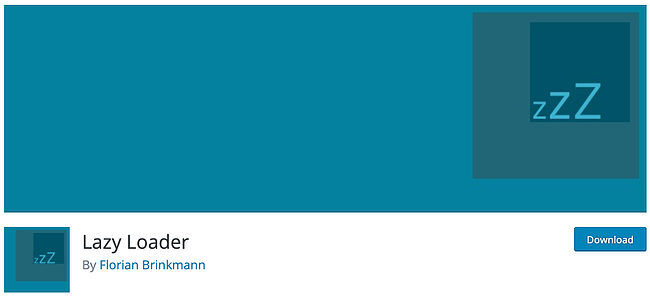
Like the name suggests, this plugin boosts your site speed through lazy loading of images and iframes. In terms of setup, Speed Up is as easy as it gets — there’s no configuration required at all, and the plugin does its job upon activation.
Speed Up is a free and solid choice for users who want to apply lazy loading to all images and iframes. However, those in need of more granular control will probably have a better experience with a different plugin.
Jimmy Hendrix
Rock is good
Video-heavy websites might want to opt for the free Lazy Load for Videos plugin, which is devoted to lazy loading videos. It will substitute any YouTube or Vimeo embed with a clickable image preview, saving your users critical waiting time up top.
In addition to lazy loading, Lazy Load for Videos comes with some extra perks you might appreciate. To name just a few, you can set your embeds to auto-play a promotional video for your website after the first video ends, hide annotations and YouTube controls for a cleaner look, change the play button style, and hide related video suggestions after your videos end.
- One
- Two
The Problem
In WordPress 5.5 and above, all images in a post will have a loading=”lazy” attribute by default. You can read this article to learn more about lazy loading in WordPress 5.5 here.
Images that are marked as candidates for lazy-loading require the browser to resolve where the image is positioned on the page which has an impact on the Largest Contentful Paint (LCP) metric as measured in Google Lighthouse.
LCP measures when the largest paint appears on the page. If you use lazy loading and the images are visible “above the fold” (without scrolling) and they are the largest paint on the page then they will be reported as LCP. This can also be the case if just the top of an image is showing.
Brute force solution
To disable lazy loading in WordPress by default, you can add the following code into your functions.php file:
| 12 |
/* Disable native lazy loading for all post images */add_filter( 'wp_lazy_loading_enabled', '__return_false');
|
